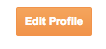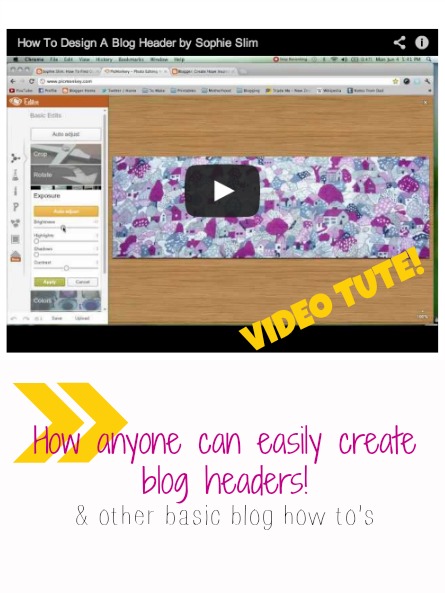How to be a No-Reply Commenter No More!
Each to their own, but it drives me bonkers when I get a really great, well thought-out blog comment from someone I have never heard from before and I have JUST the reply to send them! Unfortunately when I hit "reply" in my email it comes up with that tearful "no-reply comment" in the To: section of the email.
Breaks my heart. Every time.
I love continuing blog comments through emails back and forward. Some of my readers are really brilliant and I love hearing from them and do my very best to reply to them. Please make that easy for me! Become a reply commenter!
Psst - if you're a blogger did you know you can reply to comments sent to your email address for publishing approval? Just hit reply and the persons email address will (should) magically appear! Its a great way to build relationships with your readers!
If you're on blogger here's how you do it: (this wont work for google+ profiles, check out Louana for a tutorial on google+ commenting)
On your blogger.com dashboard, up the top right had corner you will see your "profile". Click on it and it will take you to your public blog profile.
This is where people come when they want to see a photo of you, see where you live or what you have to say about yourself.
I very rarely venture to people profiles these days, most bloggers have clued up and given themselves an About Me page that gives a lot more information!
In the top right hand corner of your Blogger profile you'll find "Edit Profile". Click it!
Editing your profile will bring up some of the details you've chosen to share with Blogger and Google.
Make sure "Show my email address" is checked!
Below that under "Identity" and "Email address" this is the address your blog comments will be emailed to.
My main email address is sophie[at]moo2.co.nz - however I get my blog comments sent to sophieslim[at]moo2.co.nz because when I reply to them it will automatically come from "Sophie Slim" and contain my blog signature! If you want to do the same, put your alias email address here.
Hit SAVE down the bottom and go back to your profile page - under "Contact Me" should now contain a link to your email address!
(yes, it does mean your email address is made public if people click it)
HOORAH! I hope you'll consider allowing your email address to be linked to your blog comments in the future!
Please let me know in the comments if you use this tutorial and became a reply-ee! I love to hear your feedback on my blog tutorials, if you would like to learn anything else let me know!
FOR MORE:
If you're on Google+ you'll want to look at Louanas tutorial on how to link your comments to your email!